Microsoft continues to innovate by bringing artificial intelligence (AI) technology to various Windows 11 applications, including Notepad, a long-standing, simple text application.
One of the latest breakthroughs is the Rewrite AI feature, designed to:
- Paraphrasing text automatically
- Simplifying overly complex sentences
- Adapt your writing style to the context
Although it has a noble purpose to help users, this feature has reaped various reactions. Many users complain that the rewrite results are not always as expected, and sometimes even change the original meaning of the text.
For those of you who prefer Notepad in a simplified version without AI intervention, this article will guide you step by step on how to disable the Rewrite AI feature.
Key Issues with the AI Rewrite Feature
1. Microsoft Account Dependencies
Features require Microsoft sign-in, restricting instant access and offline operations. These terms reduce the privacy of users who prioritize anonymity.
2. Interfere with Writing Activities
Automatic text changes risk damaging document formatting and program code. Processes in the background also reduce responsiveness, especially for large documents.
3. Data Privacy Issues
Text may be sent to the Microsoft cloud for processing. While there are privacy guarantees, there is no option to turn off data transmission completely, which worries users who handle sensitive information.
4. Limit Writing Style
Algorithms force formal styles, ignoring creativity and technical terms. The result of paraphrasing often loses the original character of the author.
5. Impact of System Performance
Overload resources, especially in low-spec devices. Increase CPU/memory usage and need stable bandwidth. The impact is felt on older devices or limited RAM.
Step by Step: Disable Notepad AI Rewrite Feature
Step 1: Open the Notepad App
You can access Notepad in two ways:
1. Using the Start Menu:
- Click the Start button
- Type “Notepad” in the search field
- Press Enter to open the app
2. Using the Run Command:
- Press the Win + R key combination
- Type “notepad” in the Run dialog
- Press Enter or click OK
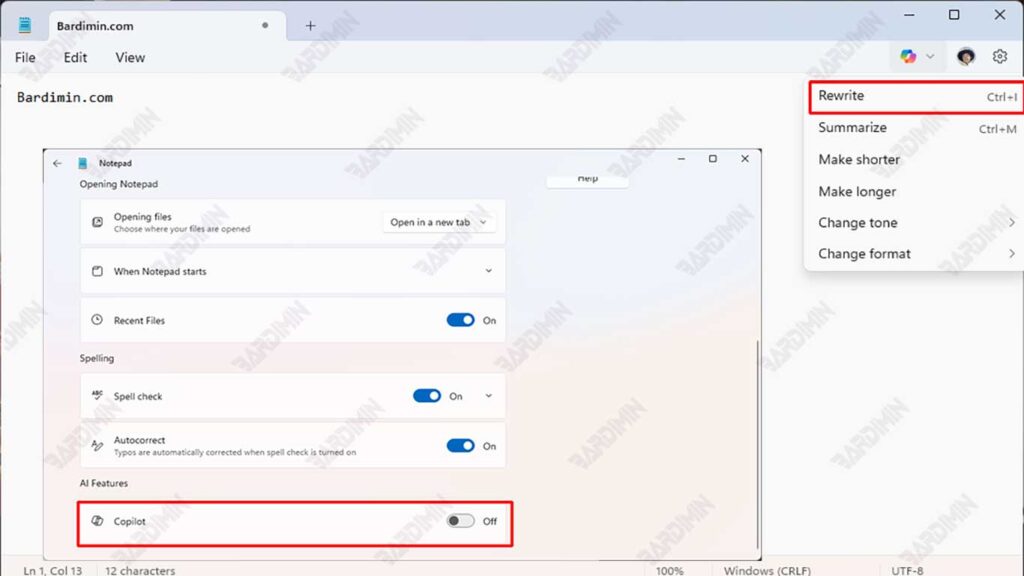
Step 2: Access the Settings Menu
Once Notepad is open:
1. Find and click on the Settings(⚙️) icon located at:
- Bottom-right corner of the Notepad window
- Top of the toolbar (depending on the version)
2. Click the button.
Step 3: Disable AI Features
In the Settings menu:
- Find and select the “AI Features” tab
- Scroll to find the “Rewrite” or “Copilot” option
- Change toggle status from: On (blue/on) → Off (grey/off)
Step 4: Verify Changes
To make sure the feature has been disabled:
- Close the Notepad app completely
- Reopen Notepad
- Perform a typing test by:
- Write a few sentences
- Enter simple program code
- Type in an informal style
The changes are permanent until you re-enable the feature
On some versions, a computer restart may be required
If the feature remains active, check for the latest Windows update

